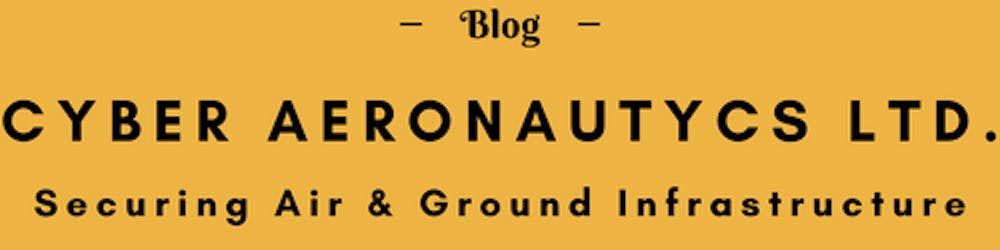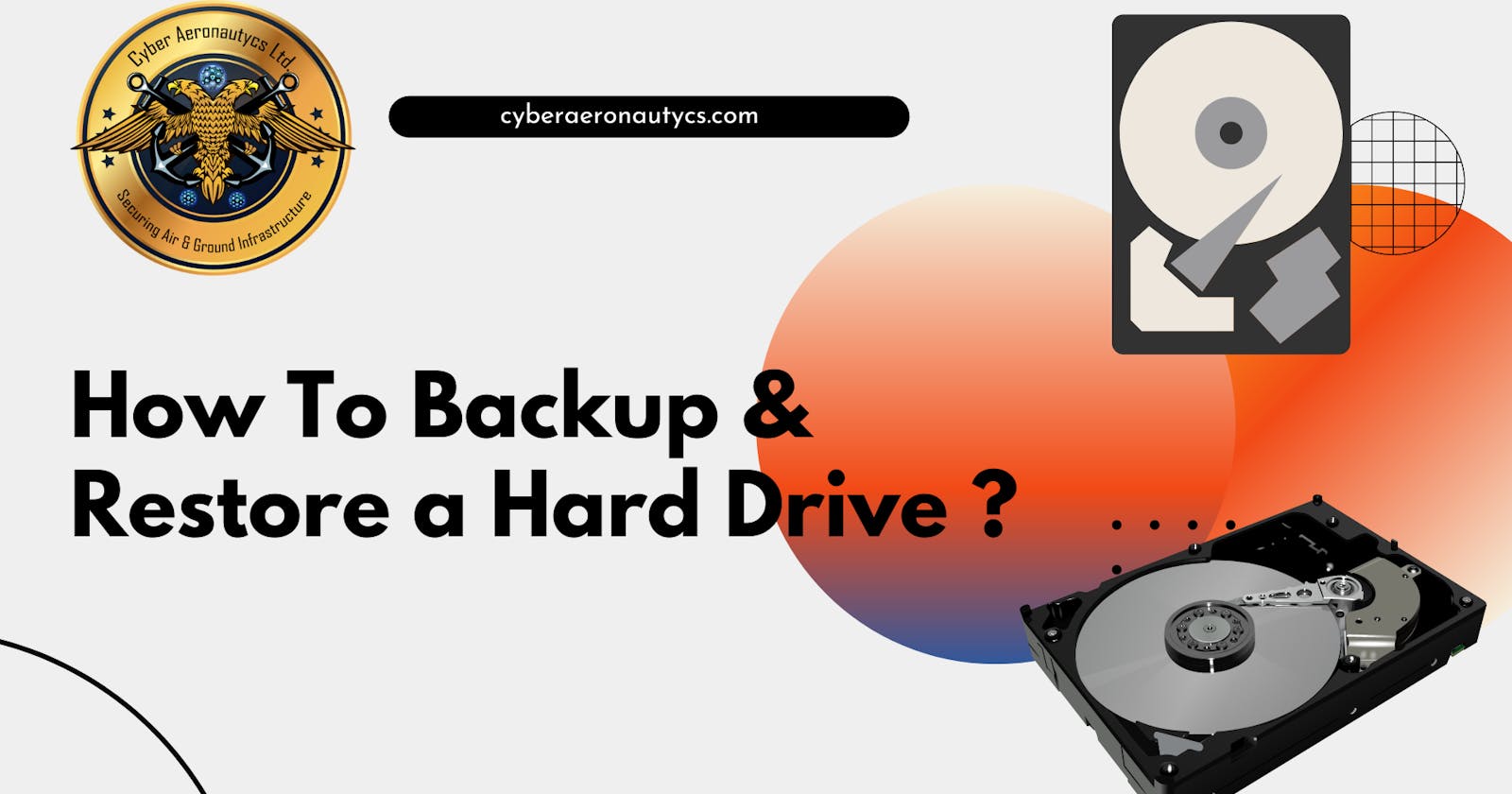How to Back Up and Restore a Hard Drive ?
One of the most important things to know about backup and recovery
There's an old IT adage that goes, "You never understand how crucial backups are until you need one and don't have one." Unfortunately, this is still the case today. Despite the fact that consumers are more tech-savvy than ever, many computer users still fail to create backups of their hard drives in order to preserve their data from possibly irreversible loss.
Backup Fundamentals
Backups have a bad image for being difficult to generate, maintain, and administer, which leads to users skipping them. While backups without the correct tools can be time-consuming, new hard drive backup software and methods make the process considerably easier and faster. This article will go over how to back up a computer as well as how to do a hard drive recovery if your data is ever lost.
What Is a Backup?
A backup is simply a duplicate of the data saved on your hard disk, and creating one is quite simple utilizing a variety of ways. While the definition of a backup is straightforward, for many customers, this is where the simplicity ends. As a result, it's critical to understand what a backup is, what it does, and, perhaps more importantly, what it isn't. Backup data from a computer hard disk can be saved to a variety of media, including:
- Additional hard drives (local drives or ones on a network)
- Devices for external storage (USB flash drives or USB hard drives)
- Accounts for online or cloud storage
- Another partition on the hard drive (a disk partition is a separate and distinct section on the same hard drive)
Backups are a time-consuming operation.
A backup, as previously said, is a copy of data made from a computer or device. However, a backup is simply a copy of data at a specific point in time. To preserve or capture any changes to the data since the last copy, a backup must be performed or rebuilt. While many backups are automated operations that generate duplicates of existing data, even automation requires proper scheduling to keep stored or backed up data up to date. New or updated files are not saved or archived if a manual or scheduled backup is not performed.
What a Backup Isn't
There are several methods for backing up a hard disk. For example, you can copy data from one disk to another and consider it a backup. Similarly, you may backup your data by storing a copy online or in the cloud. Finally, saving crucial files on a USB stick is a backup, albeit on a restricted scale.
Concerning Cloud Storage
As you can see, backups come in a variety of forms. However, certain procedures or processes that are thought to be backups are not. For example, if you use a cloud storage solution's application, such as Google Drive or Dropbox, to synchronize data in a specific folder with your cloud account, it is not considered a proper backup. It's natural to think of synchronized data saved in an online storage account as a cloud backup; after all, the files are stored off-site and on an external server. Nonetheless, the files have just one version. When you alter a file in the synced folder, the file on the cloud storage site also updates.
Previous versions are deleted when files are synced. Because synchronization modifies files on both the computer and the cloud storage site, you may or may not be able to retrieve an earlier version of a file. After synchronization, some cloud storage providers keep a few prior versions of data, while many do not. This is a whole different method than a proper backup. Backup file versions do not change when you generate a new backup unless you overwrite and destroy the prior backup. Keeping several backups at the same time allows you to revert to prior versions of files if necessary.
Why Backups Are Necessary
Backing up a computer hard drive is common information when it comes to securing vital data and files saved on the system. Nonetheless, many individuals are unaware of how critical it is to preserve solid backups and why. As a result, it's critical to comprehend some of the major reasons why backups are vital.
Effort, time, and money were all wasted.
If time is money, then all of the time spent on your computer producing data files is a huge loss of money if you ever lose them - not to mention the squandered effort and missed productivity. When you lose crucial papers and files, your time and effort expenditures nearly quadruple since you must recreate the missing material from begin. Unless you have a spare. A strong backup system may save you a lot of time, effort, and money in the long run.
Hard drive recovery is costly.
Nothing lasts forever, and this includes computer hardware, particularly hard disks. The hard disk is often the only mechanical element in a computer system (traditional hard drives have motors and platters). A hard disk, like any other mechanical component, will ultimately fail. Even if you've never had a hard drive crash, you probably know someone who has. If your hard disk fails, you may be able to restore your data.You may be able to employ hard drive recovery tools and software or hire a hard drive recovery service depending on the type of disk problem (such as a drive failure or erased partitions). But keep in mind that decent hard disk recovery software is not cheap, and a recovery service might cost you hundreds, if not thousands, of dollars. Needless to say, storing backups might save you a lot of money if your hard disk fails.
Some information is simply irreplaceable.
Although it is inconvenient and time consuming, it is feasible to recreate many different sorts of data. Even so, if you don't back up your computer, you may never be able to replace crucial files. Consider all of the irreplaceable images, movies, crucial emails, and other personal files you have. A lack of backups is just an expensive annoyance for some file types. However, data loss is considerably more personal and painful - and irreversible - with certain files.
What You Must Back Up
You should be convinced by now of the need of backing up your data. However, you may be wondering which files on your computer hard disk should be backed up. In an ideal world, you would backup everything on your PC whenever you created a new file or changed your data. However, in most circumstances, this is not practicable nor essential.
Backups of the entire system
A comprehensive system backup might take a long time to complete depending on the size of your computer's hard disk and the quantity of data you have. It may take considerably longer if you backup to an online backup provider, especially if you don't have a fast internet connection. While full system backups might be time-consuming, you should nevertheless do them on a regular basis. Whether you have a Windows PC or laptop, or a Mac computer or MacBook, you should save a thorough system backup as soon as you purchase the equipment.
Creating a backup on a new computer (or installing an operating system) allows you to rapidly restore your hard disk to factory default settings by restoring the machine with the backup. Even if you couldn't back up a fresh PC, you should make at least one full-system backup as soon as feasible.
Backup of Important Files and Folders
Complete system backups of your computer hard disk may not be practicable or even viable in some instances. Complete system backups may not be practical or viable if you have limited backup storage space or must save backups online with a sluggish internet connection. When full-system backups aren't possible, it's a good idea to back up crucial files and folders progressively and on a regular basis. Create rapid backups of your vital files and folders should be quite simple and easy if you get in the habit of saving crucial data files in a few select folders.
When deciding which files to back up, choose critical papers, images, or any other things that would be difficult or impossible to replicate or replace.
Backup Options Available
A fast Google search will reveal that you have endless alternatives and possibilities for apps, platforms, and storage media when it comes to generating a backup of your hard drive. However, not all backups are made equal, and some are unquestionably more user-friendly than others. Let's go through some of the most popular hard drive backup solutions to assist you understand some of your possibilities.
Backups of Local SSD/Hard Drives
Backing up your data to another hard drive is one of the simplest and quickest ways to secure it. If your system has many drives, you can back up files to a secondary disk, a USB flash or external drive, or even a drive on another computer on the same network. The processes for backing up to the device may differ depending on the type of local disk you use. However, backing up to a local drive is frequently as simple as copying data from your main drive to a backup hard drive or a recovery partition.
The Benefits and Drawbacks of Local Backups
Backing up to a local disk is highly useful since you always have backup data nearby and can quickly and simply restore it at any moment. The difficulty with local drive backups is that backup data might be lost if the local backup drive becomes unavailable due to a disaster, theft, or other occurrence.
Using the Cloud for Backup
Backups to the cloud can be a good alternative if you have a decently fast broadband internet connection, especially if local disk drive capacity for backups is restricted. Better online backup systems and services (such as CAL Defense) make it easy to create full or partial backups of your computer hard disk and then transfer them to the cloud for storage on encrypted, secure servers.
Advantages and Disadvantages of Off-site and Cloud Backups
One apparent and significant benefit of backing up your local hard disk to an off-site or cloud location. If you lose access to your primary system hard drive due to hacking, robbery, fire, or any form of calamity, you may always restore your data or reinstall on new hardware by downloading backups from the cloud or off-site server. The disadvantage of off-site and cloud backups is that you must trust people with your data. This should not be an issue with the finest online backup services, since they secure your data with strengthened security and encryption. However, as with anything else, not all security procedures employed by online backup services are created equal - and some service providers are superior to others.
Hard Drive Cloning
Disk cloning is another excellent means of ensuring you always have access to the data on your hard drive, albeit it is not as often utilized as local drive or cloud backups. A clone hard drive is simply a duplicate of the original (or source) drive that includes an exact mirror copy of the original (or source) disk. Disk cloning was previously only feasible with extremely costly hard drive duplicators.
The 3-2-1 Backup Plan
With so many backup solutions and alternatives available, you might be wondering which one is best for you. The reality is that you should never rely just on one sort of backup. A good backup strategy should contain several backup alternatives as well as different storage sites. At Cyber Aeronautycs, we call this intelligent, efficient backup approach the 3-2-1 rule. According to the 3-2-1 rule, you should:
- Make three copies of your data to ensure that it is never wiped away by a single occurrence.
- Back up your hard disk in two formats (such as a local drive backup and a cloud or external media backup).
- To defend against physical calamities like as fires, floods, and theft, keep one copy of the backup off-site.
When developing a personal backup system, you should anticipate that a data loss event will occur at some point. You can ensure that your data is always safe by following the easy CAL Defense 3-2-1 guideline and backup method.
CAL Defense – computer security software with backup capabilities.
CAL Defense provides everything you need to protect your device and backed-up data against today's dangers, including disk failures and ransomware assaults. It saves you time and decreases the expense, complexity, and risk associated with maintaining numerous solutions due to its unique combination of backup and cybersecurity in one.
Learn more about CAL Defense or, better yet, test it for free.